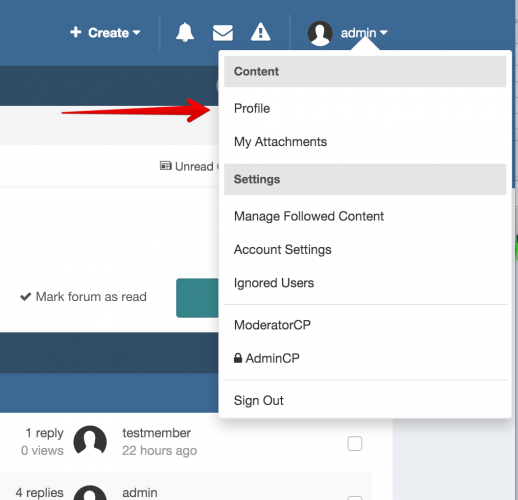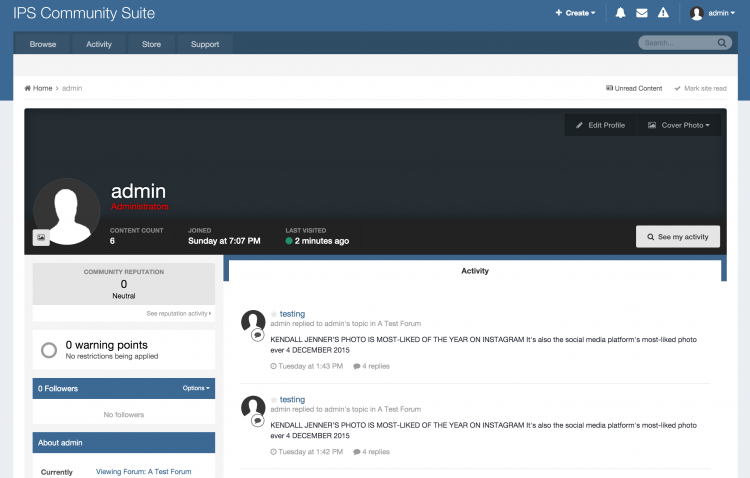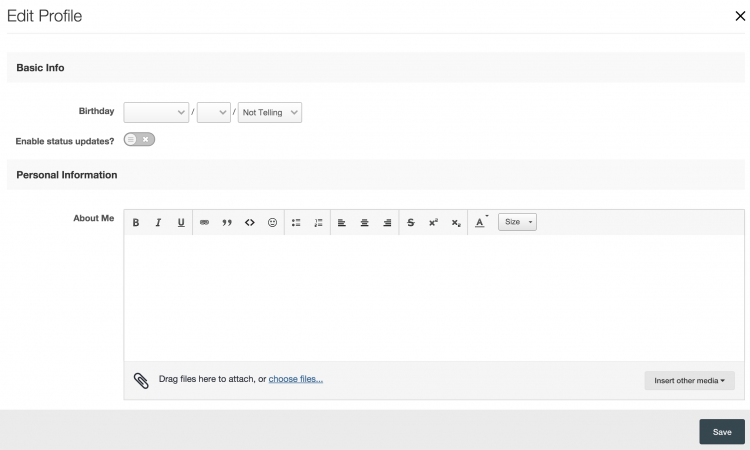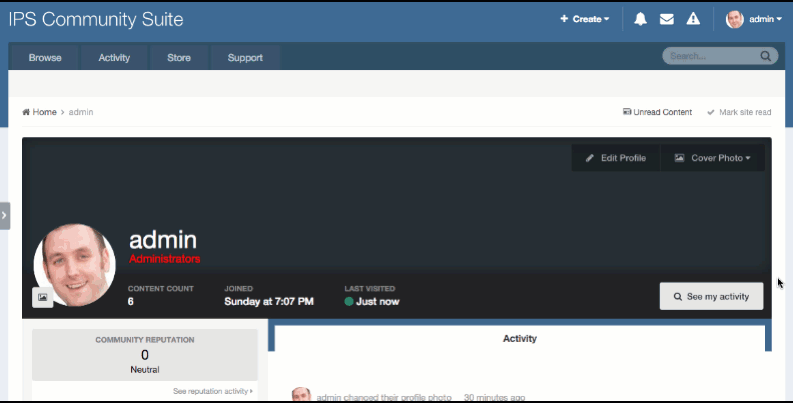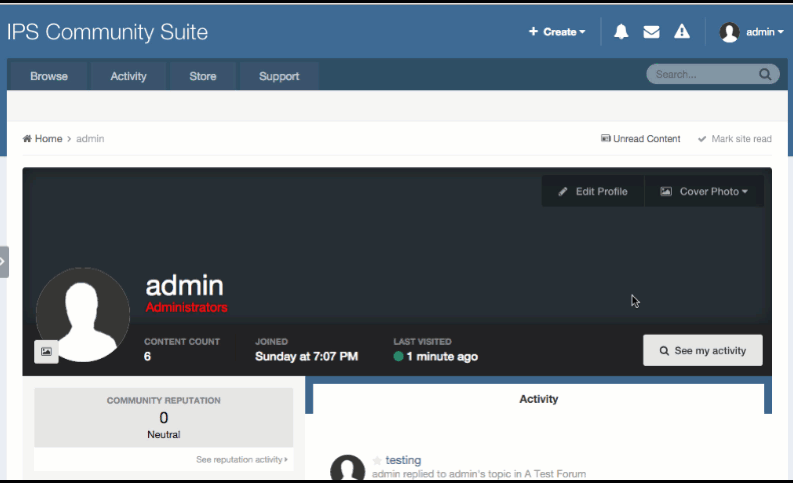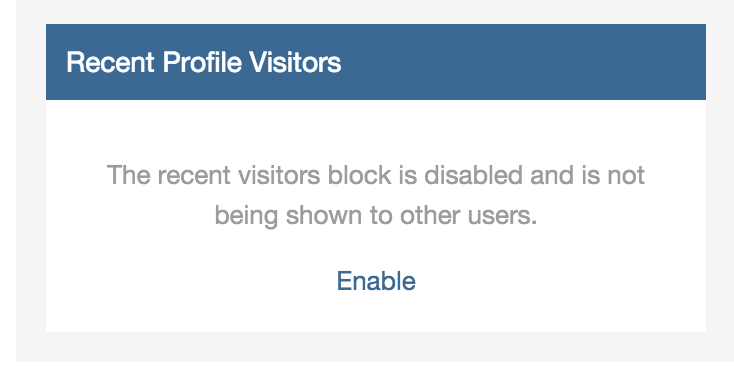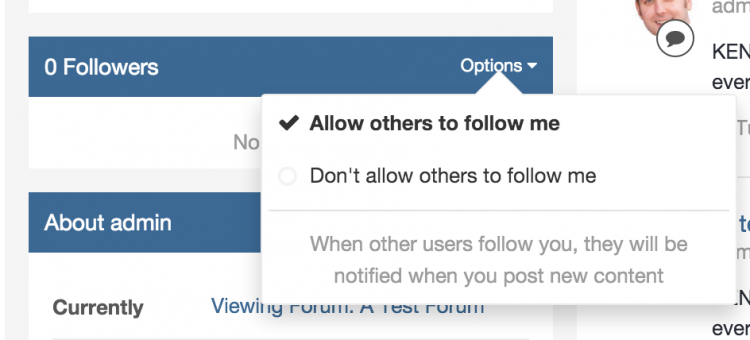Each member of the forum has a profile that can be viewed by other members (should they have permission to do so) and can be customised to the members liking. A members content and other important information relating a member can be found in this area.
Editing your profile information
To get to your profile you can select your name at the top of the page and select "Profile" as seen in the image below.
Once you have entered your profile, you will see a screen similar to the below. At present you will see there is only activity showing, however if you have gallery albums, blogs and more, you will also see tabs for these with each having your own albums, blogs etc.
To edit your profile information, select the "Edit Profile" button in the top right.
Once clicked you will be presented with the edit profile screen. From here you will be able edit your Birthday, Enable and disable status updates on your profile, and change your "About me" information.
In addition to this information, you may see custom profile fields that have been added within the admin CP.
Changing your cover photo
On IPS 4 you can change your own cover photo (subject to permissions) by selecting the "Cover Photo" option in the top right.
Changing your profile photo
Profile photos are shown on your profile, and throughout the site as your 'avatar' within posts and other community content. You can add a photo by upload or from another URL on the internet, then resize and position this as appropriate.
Viewing content
From any members profile, you can see all the activity of that member by selecting the "See My Activity" button in the top right of the profile. This will then present you with a filterable list of content that the member has posted on the community.
Profile Privacy
You can choose not to show your recent profile visitors on the page by disabling that block from being shown to other users by clicking the link provided for that purpost within the "Recent Profile Visitors" block on the left of your profile.
You may also choose to disable the ability for users to be able to follow you. This can be achieved by changing the options within the followers block, as per image below.